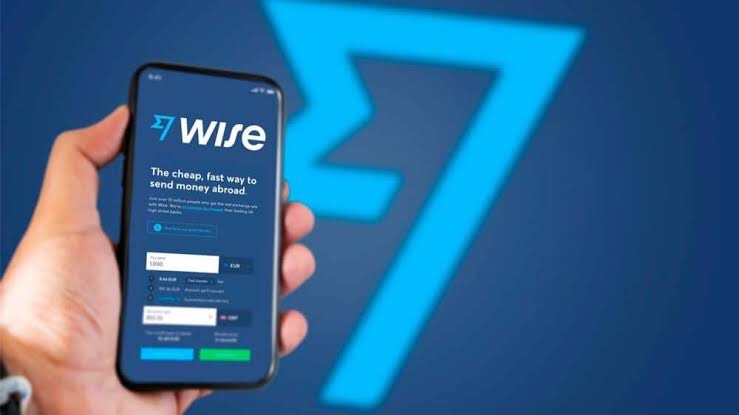In an increasingly globalized world, the need for efficient cross-border financial transactions has never been greater. Wise, formerly known as TransferWise, is a fintech platform that has revolutionized the way individuals and businesses transfer money internationally. If you’re in Nigeria and looking to create, verify, and activate a Wise account, you’re in the right place. This article will walk you through the process step by step.
Why Choose Wise?
Before we delve into the account setup process, let’s understand why Wise is a preferred choice for many Nigerians. Wise offers several advantages:
1. Cost-Effective:
Wise offers competitive exchange rates and lower fees compared to traditional banks, making it an economical choice for international transfers.
2. Transparency:
Wise provides real-time exchange rate information and a breakdown of fees, ensuring you know exactly what you’re paying for.
3. Speed:
Transactions with Wise are often faster than traditional banks, with many transfers completing within hours.
4. Accessibility:
Wise can be accessed online or via a user-friendly mobile app, making it convenient for users in Nigeria.
5. Multi-Currency Account:
Wise allows you to hold and transact in multiple currencies, making it ideal for international businesses.
Requirements to create a Wise Personal Account In Nigeria:
To create your Wise account in Nigeria, you’ll need the following:
1) Name: First, middle, Surname as appear on government issued ID
2) Residential address: as appear on Bank statement of account
3) Date of birth
4) Gmail address
5) International passport, or driver’s license. (Wise does not accept NIN card for verification.)
7) Phone number
Creating Your Wise Account
Step 1: Visit the Wise Website or Download the App
Start by visiting the Wise website (wise.com) or downloading the Wise mobile app from your device’s app store.
Step 2: Sign Up
Click on the “Sign Up” or “Register” button to create your Wise account. You’ll be asked to provide your email address and create a password.
Step 3: Verify Your Email
Wise will send a verification email to the address you provided. Click on the link in the email to verify your email address.
Step 4: Provide Personal Information
Next, you’ll need to provide your personal information, including your full name, date of birth, and phone number.
Step 5: Verify Your Identity
To comply with regulations and ensure security, Wise will ask you to verify your identity. You may need to upload a scanned copy of a valid government-issued ID, such as a passport or driver’s license.
Verifying Your Wise Account
Once your Wise account is created, it’s essential to verify it to unlock all the features and benefits.
Step 1: Log In
Log in to your Wise account using the email and password you created.
Step 2: Complete Identity Verification
If you haven’t already completed identity verification during the signup process, you’ll be prompted to do so now. Follow the on-screen instructions to verify your identity.
Step 3: Verify Your Phone Number
Wise will send a verification code to your registered phone number. Enter this code to verify your phone number.
Activating Your Wise Account
With your Wise account created and verified, you’re almost ready to start using it. However, you’ll need to activate it by making an initial $20 deposit to be able to activate the account and generate international bank accounts.
You can use debit or credit cards to make the initial deposit.
Congratulations! You’ve successfully created, verified, and activated your Wise account in Nigeria. Now you can enjoy the benefits of cost-effective, transparent, and speedy international money transfers.
Whether you’re a business owner, a freelancer, a student studying abroad, or someone with family overseas, Wise makes managing your international finances hassle-free. Start using your Wise account today and experience the future of cross-border banking.